Adding Workflows
Workflows are added to the Event using the Workflow card on the applications navigation toolbar to the right.
The following shows multiple workflows being attached to an event:
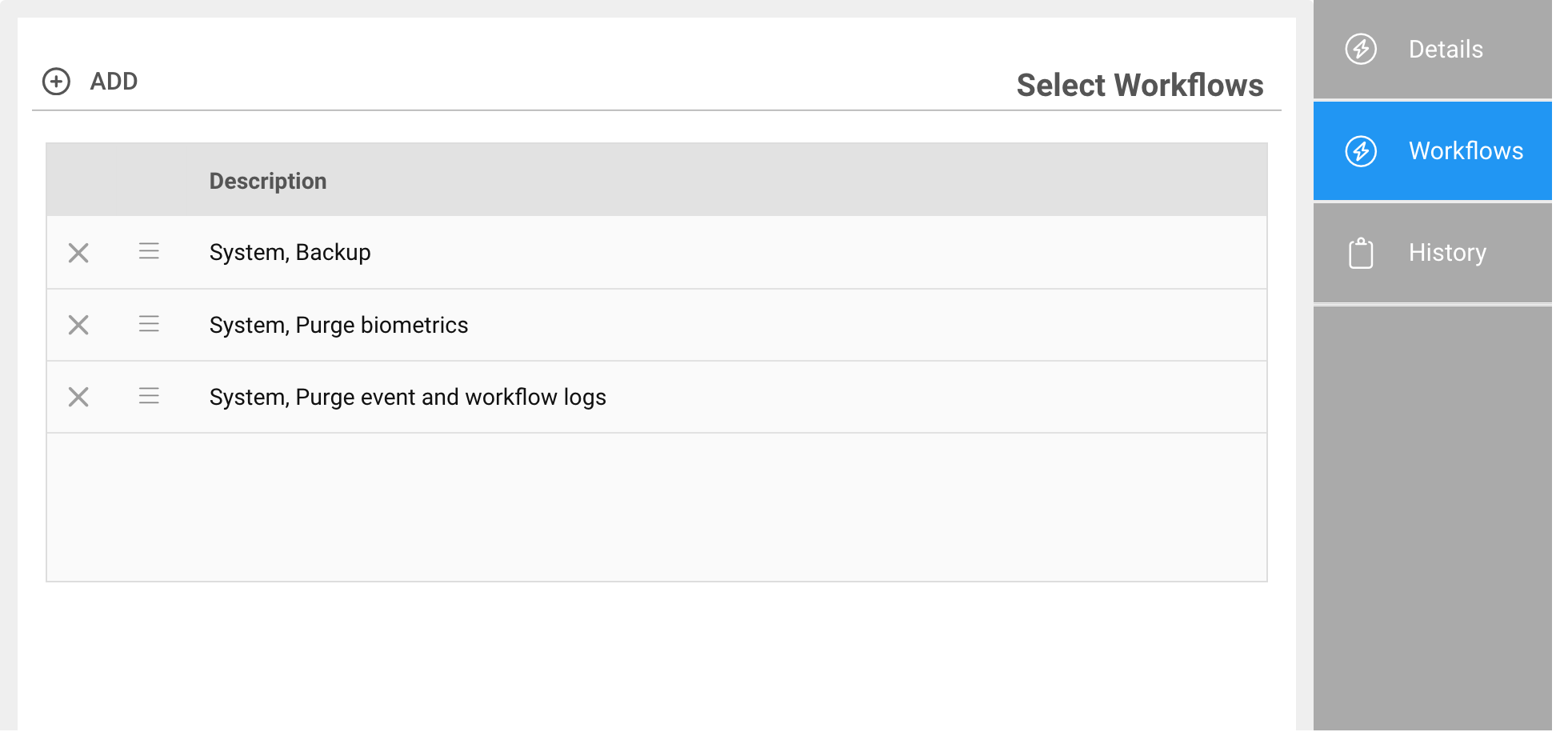
Selecting Workflows
The workflows themselves are built and maintained in the Workflows app, so are created first. Use this dialog to attach existing workflows to events.
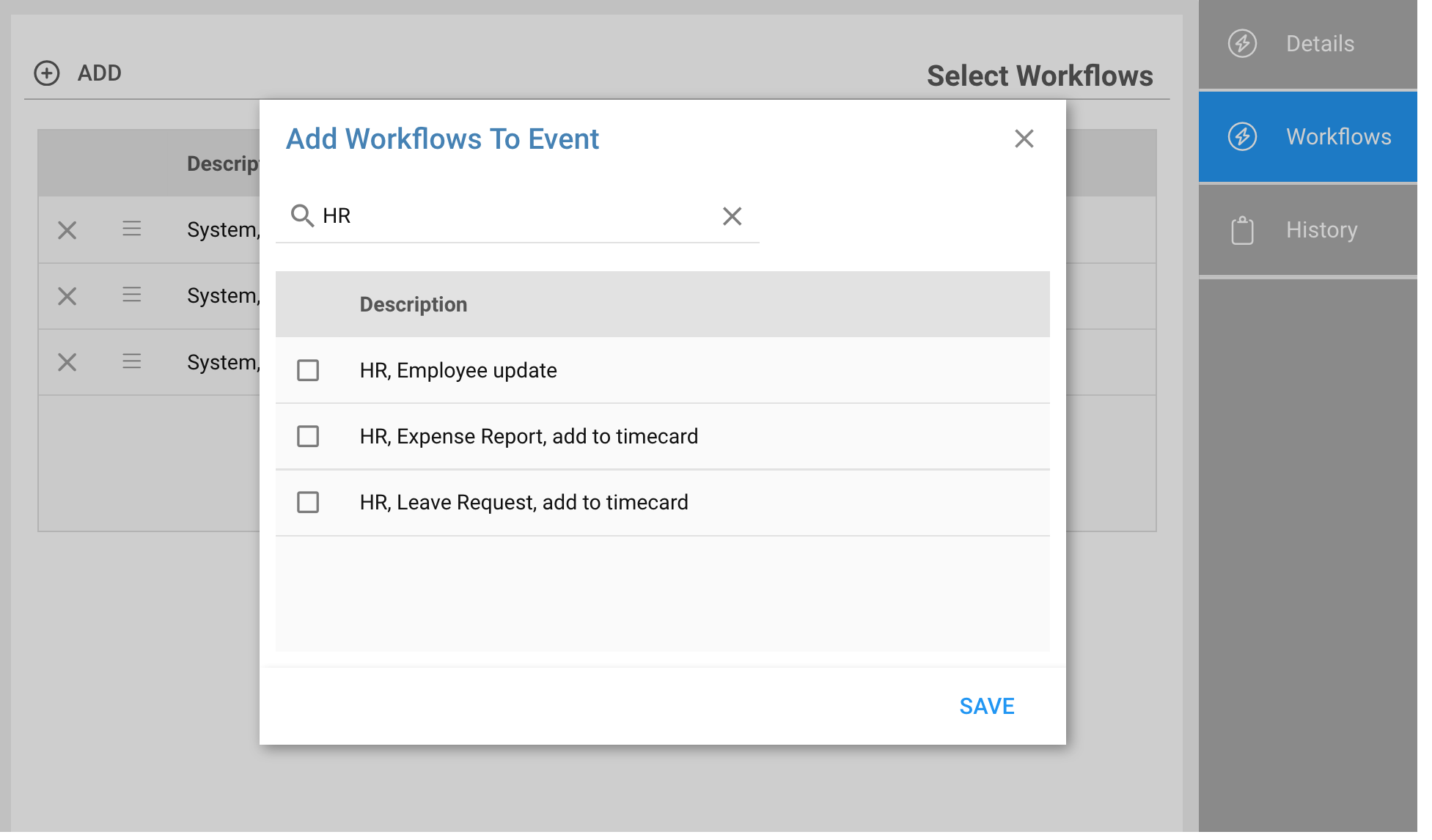
Press ADD on top of the workflows grid to attach workflows to this event
During the workflow selection you can search and select multiple workflows in one step, or select one-by-one if multiple workflows will be included.
Workflows can link or daisy-chain to other workflows, so depending on your workflow design, an event may launch multiple workflows, or could launch just one, which in-turn may launch others.
Workflows can be removed from an event by pressing the X in the workflows grid.
Execution Order
If more than one workflow is attached to an event, the order of execution of the workflows is based on the order presented in the Events app (e.g. the order they appear in the list). You can easily reorder multiple events using the
button.