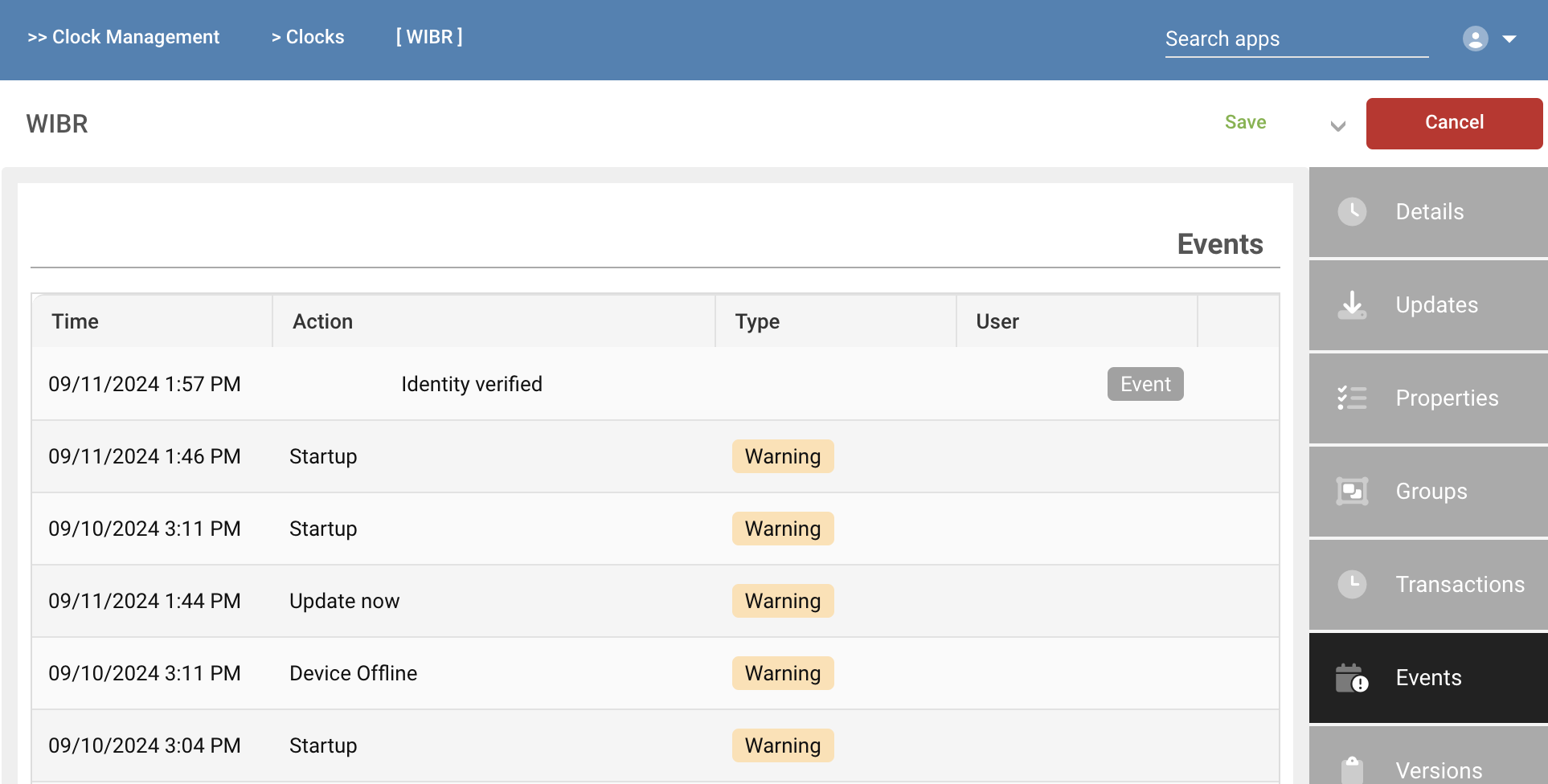Clock Management
Registered time clocks, web clocks and mobile users are all managed using the Clocks app under the System Menu Clock Management. The current status of the clock is displayed in the far right. Time clocks check-in every 10 minutes with an update on their current time, and collect any instruction such as Reboot, Update, etc. Web clocks and mobile may not check-in if the app is not currently running. The Current Time column corresponds to the last time the device has checked in.
Details
THe following table summarizes the fields on the Details card of the Clock form:
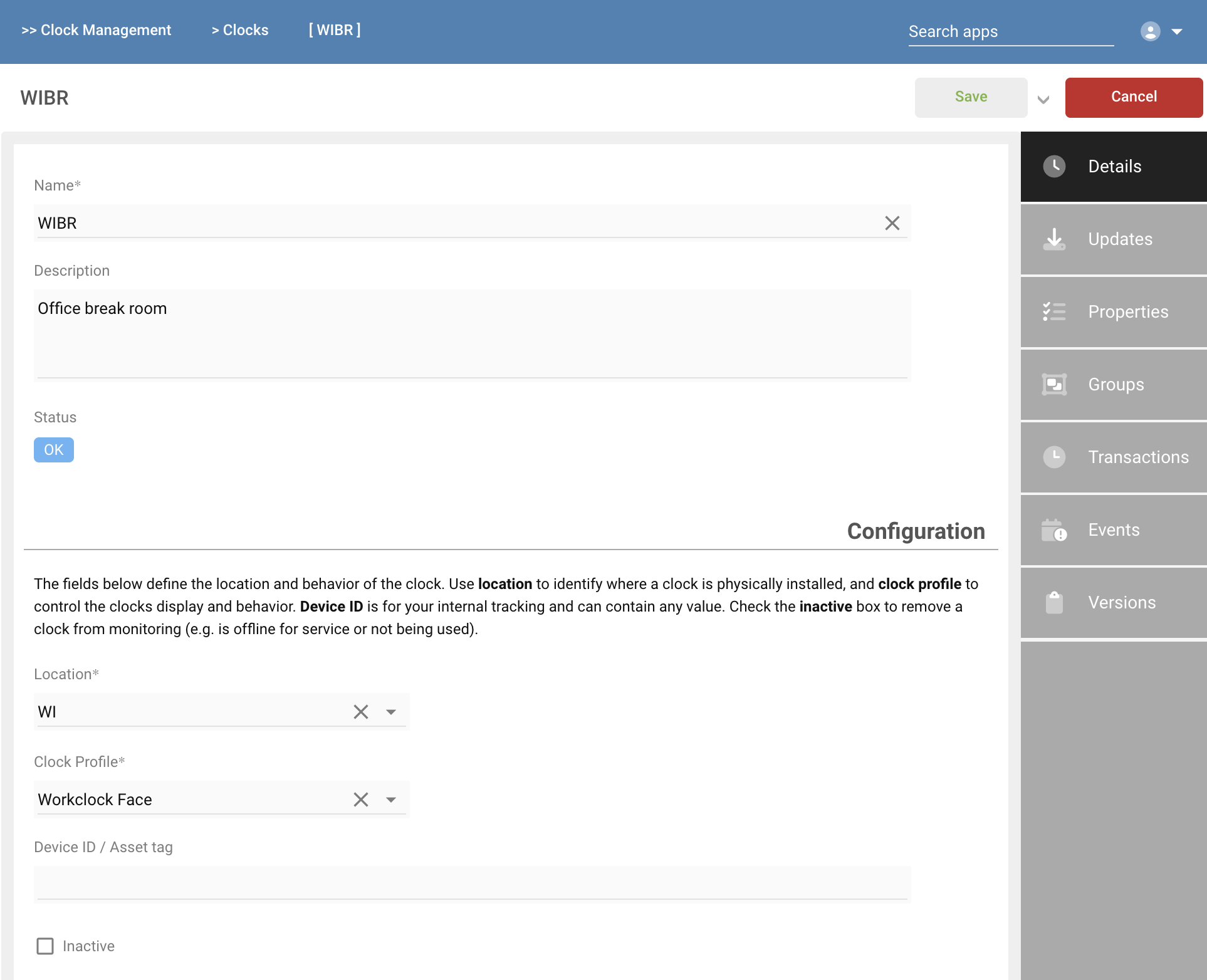
| Item | Description |
|---|---|
| Name | Enter a unique name for the device |
| Description | Enter a verbose description for the device, such as its logical location within a building |
| Location | Use the dropdown to select the business location of the clock; multiple clocks in one location will share this value |
| Clock Profile | Select the profile to use for the clock; the profile manages all features and behaviors of the device |
| Device ID / Asset tag | Optionally enter a company asset ID to the clock for tracking purposes |
| Inactive | Set to indicate a clock is inactive, but still installed |
Updates
The Updates card allows you to remotely manage both application updates and remote rebooting.
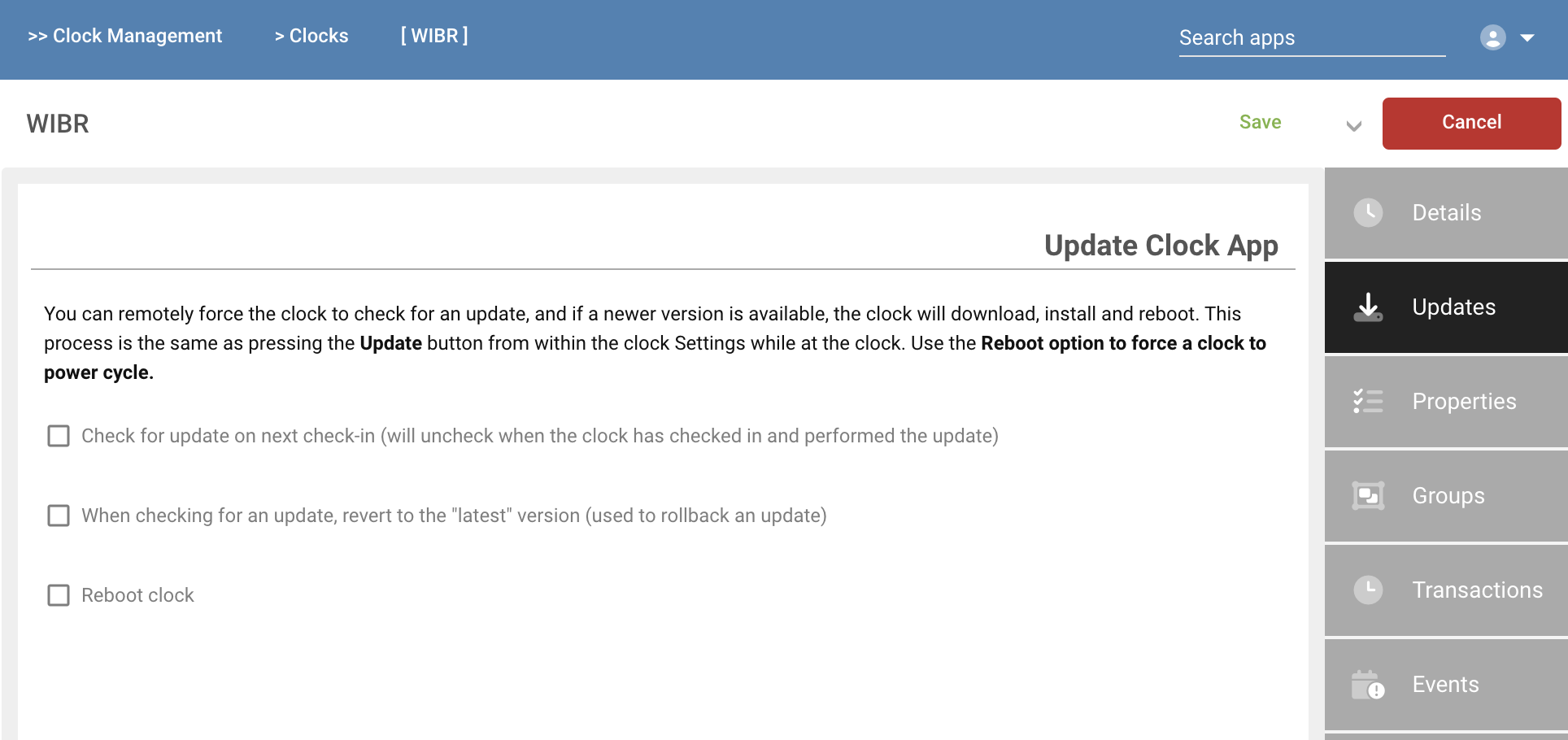
| Item | Description |
|---|---|
| Check for update | Check for a newer app version and if found, download and install. The update process will occur the next time the clock checks in, so could take up to 10 minutes before initiating the process. The update and install takes about 2 minutes. |
| Revert | Optionally revert to a prior installed app version |
| Reboot | Request a reboot of the clock. This would only be necessary when a clock is potentially in a disrupted network condition and needs to force a reconnect to your network |
Properties
The Properties card displays read-only information about the clock during the sync process.
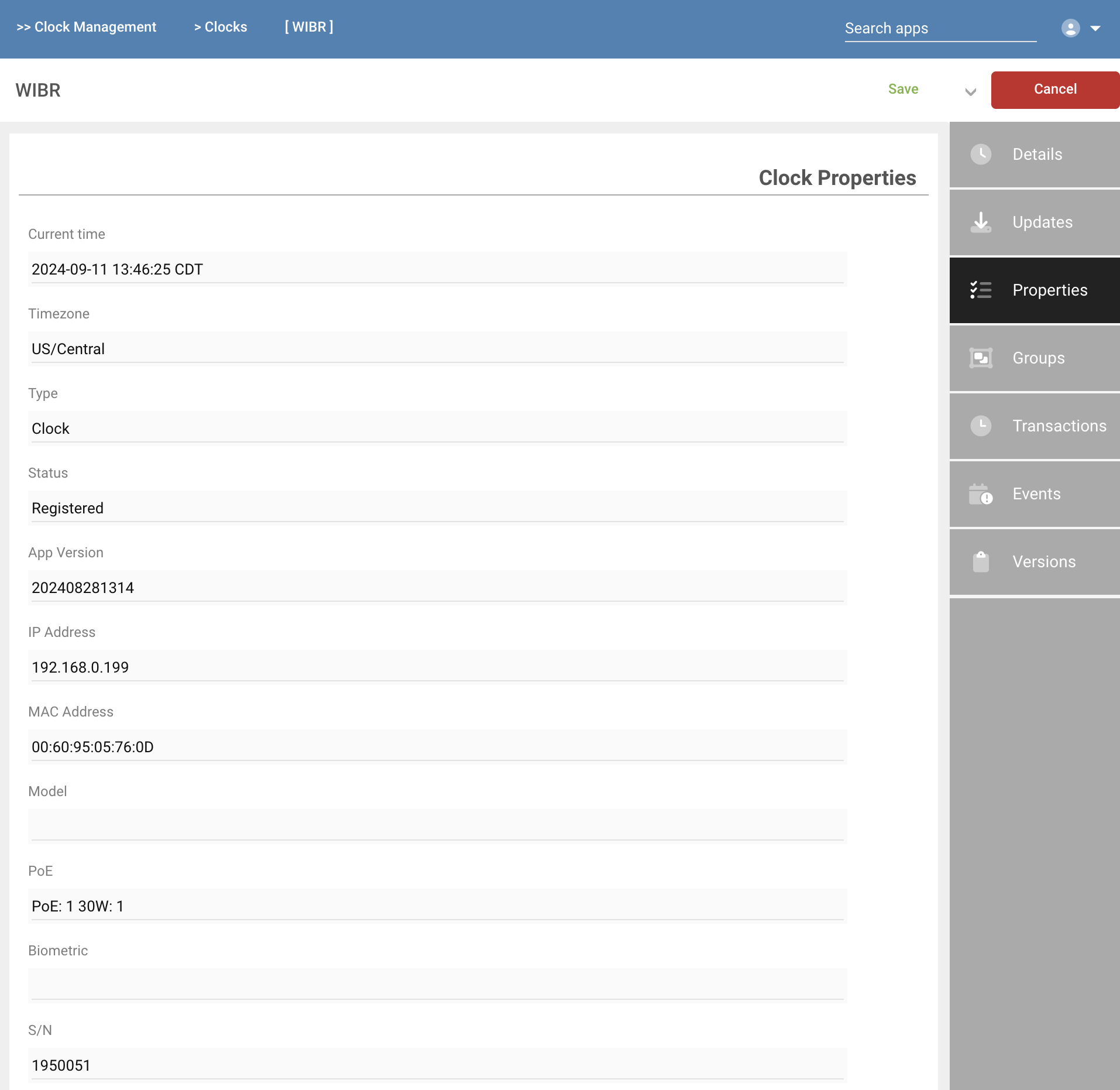
Groups
The Groups card displays membership the the Clock Groups. You can manage membership on this card while viewing a clock, as well as selecting clocks while viewing the Clock Group.
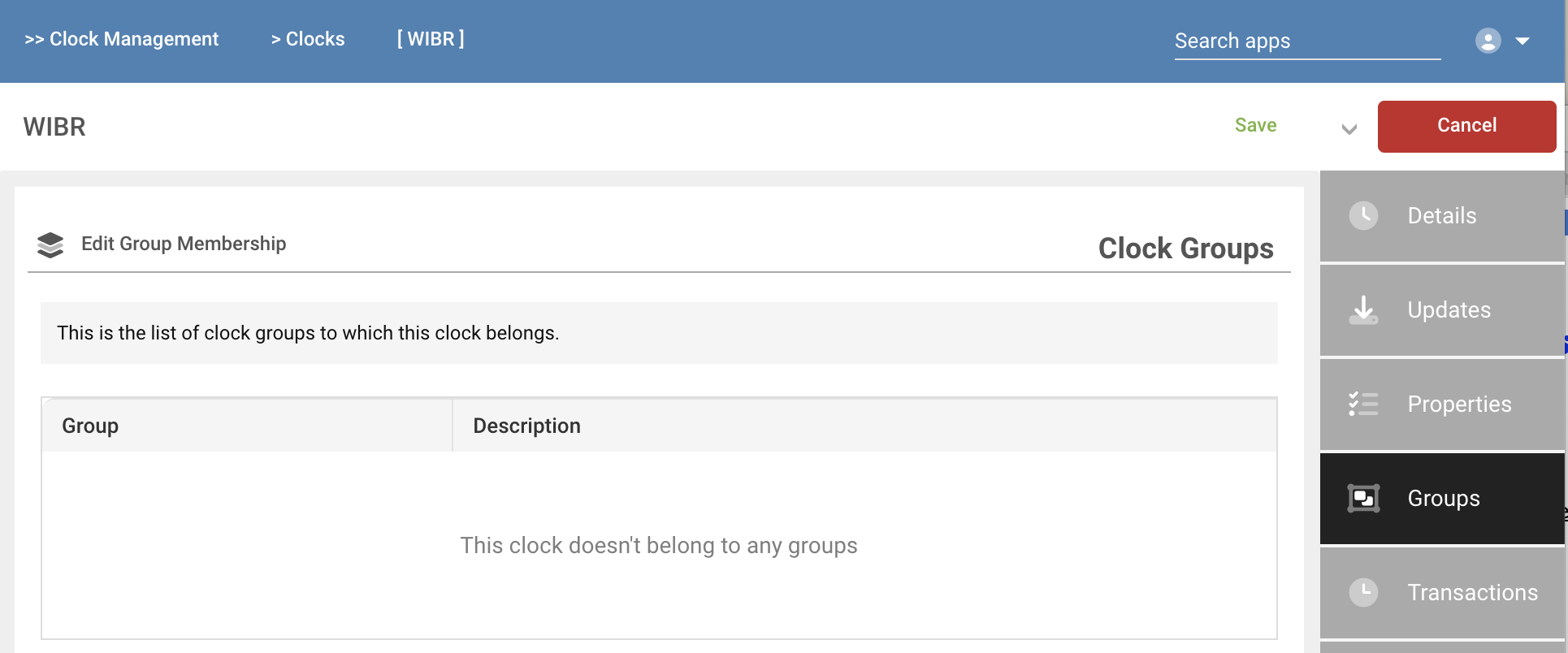
Press the Edit Group Membership button to add or remove a clock from a group.
Transactions
The Transactions card displays recent transactions captured at the clock or device.
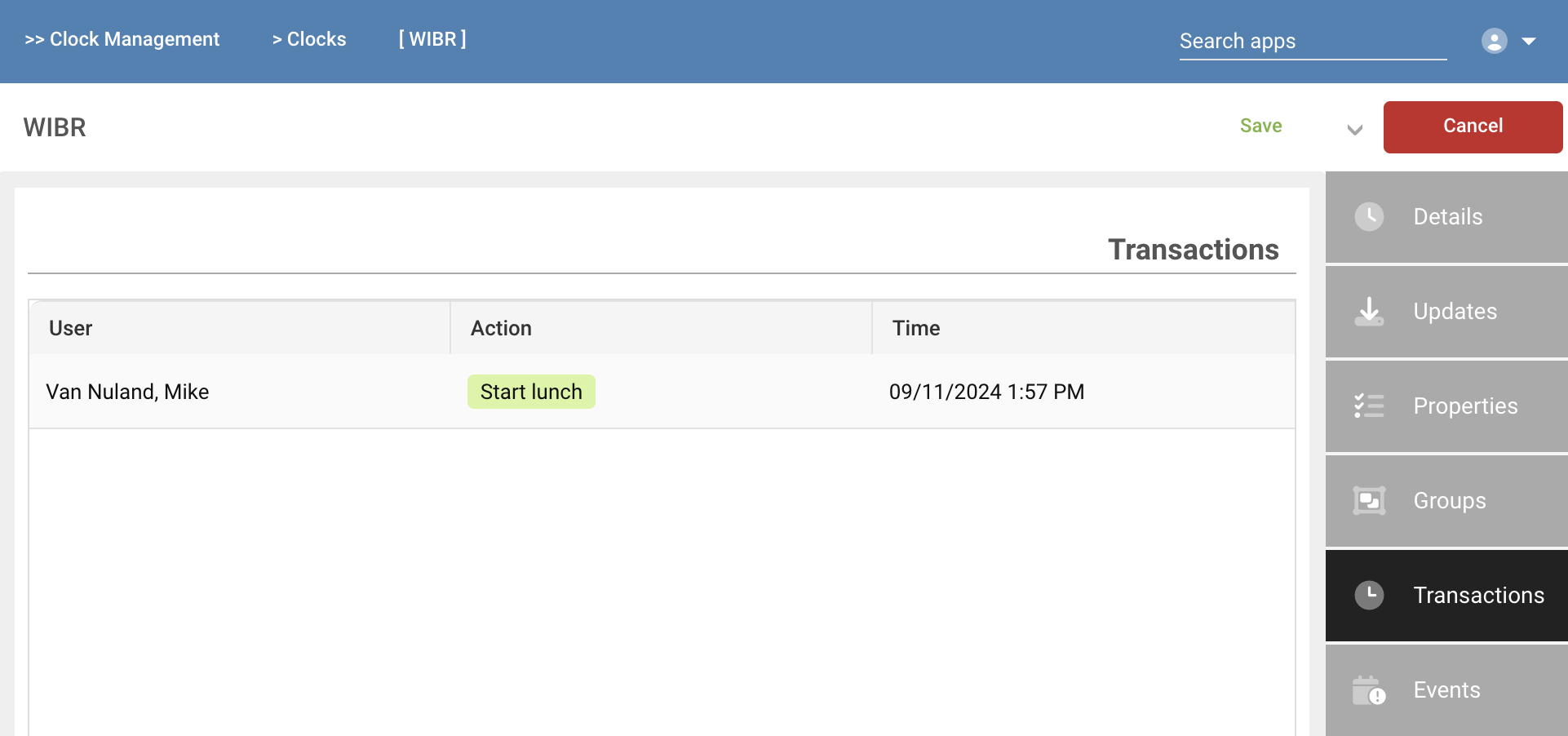
Events
The Events card shows non-transactional events, such as users authenticated, badge not found, verification failed, restarts and others.